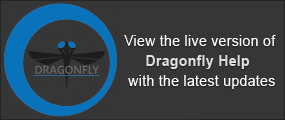Overlay Properties and Settings
Each overlay that is created or imported appears on a separate line in the top section of the Data Properties and Settings panel. You can control the visibility of an overlay within a view with the icons available in the top section of the panel, as well as access additional settings in the lower section. A pop-up menu is available for exporting overlays (see Overlay Pop-Up Menu).
Overlay properties and settings
A. List of overlays B. Overlay editor
All overlays that can be added to a scene view are listed in the top section of the Data Properties and Settings panel.
- Click the Overlay
 icon at the top of the panel to see the available overlays (see Filters for information about filtering the listed items).
icon at the top of the panel to see the available overlays (see Filters for information about filtering the listed items). - Click the Eye icon on the left side of the listed item to show or hide the overlay in the current scene view. You should note that an overlay cannot be shown in more than one view in the workspace. If required, you can copy an overlay if need to show it in more than one scene view.
- Select an overlay to access settings to modify its appearance and properties.
- Right-click an overlay to access export functions or to copy it. Overlays can be saved in the .ORSObject file format and with a session.
For the selected overlay in the top section of the Data Properties and Settings panel, the lower section shows the settings related to the type of overlay selected (see Adding Image Overlays and Adding Text Overlays for more information).
A pop-up menu is available to access additional tools for exporting and importing meshes, executing macros, .
| Description | |
|---|---|
| Export as ORSObject | Lets you save the selected overlay(s) in the ORS Object File (*.ORSObject extension). See Exporting Objects. |
| Execute Macro |
Provides a shortcut for selecting macros that can be executed for the selected overlay(s). See Playing Macros. |
|
Copy |
Copies the selected overlay. Copied overlays will appear as new items in the Data Properties and Settings panel. |